RULE 2.2 FACSIMILE TRANSMISSION
Effective Date: 3/1/2002
Obsolete Date: 3/1/2009
(a) Filing. Papers required to be filed with the clerk of the trial court may be filed by facsimile transmission, if the clerk of court has a bond-paper facsimile receiving machine available in the courthouse. Filing is complete when the facsimile transmission is received by the clerk. A document received by the clerk's office in whole or in part after normal business hours must be processed on the next court day and deemed received at the opening of business on that day. The filed facsimile is the original.
Within 5 days after the clerk of court has received the transmission, the party filing by facsimile transmission shall forward the filing fee, if any, to the clerk of the court.
Upon failure to comply with the requirements of this rule, the court in which the action is pending may make such orders as are just, including but not limited to, an order striking pleadings or parts thereof, staying further proceedings until compliance is complete, or dismissing the action, proceeding, or any part thereof.
(b) Issuance of Orders or Warrants. Facsimile transmissions may be used for the issuance of all orders and warrants and have the same effect as the original. The original order or warrant, along with any other documents, including affidavits, must be delivered promptly to the clerk of the trial court for the county where the request or application for the order or warrant was made.